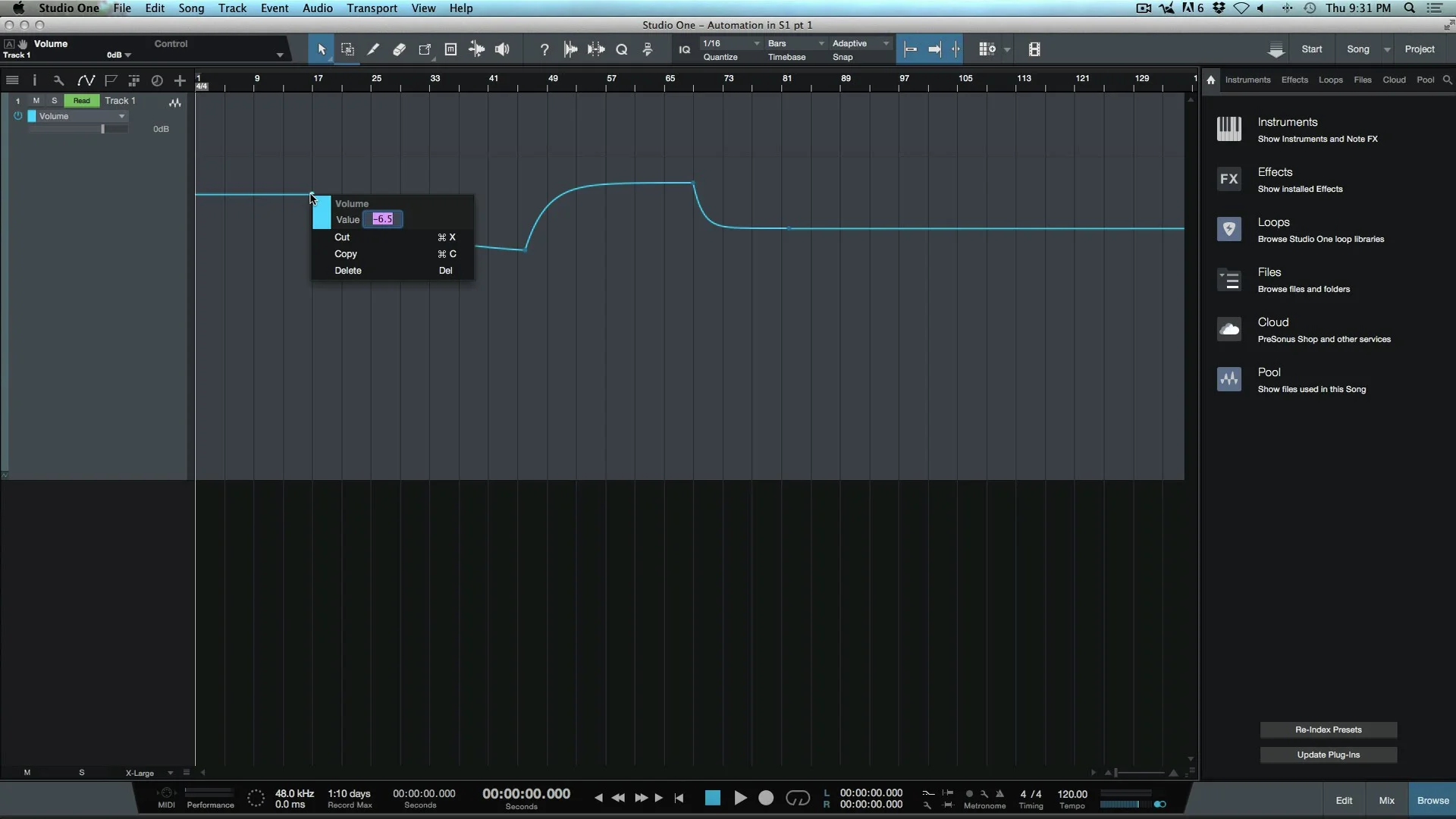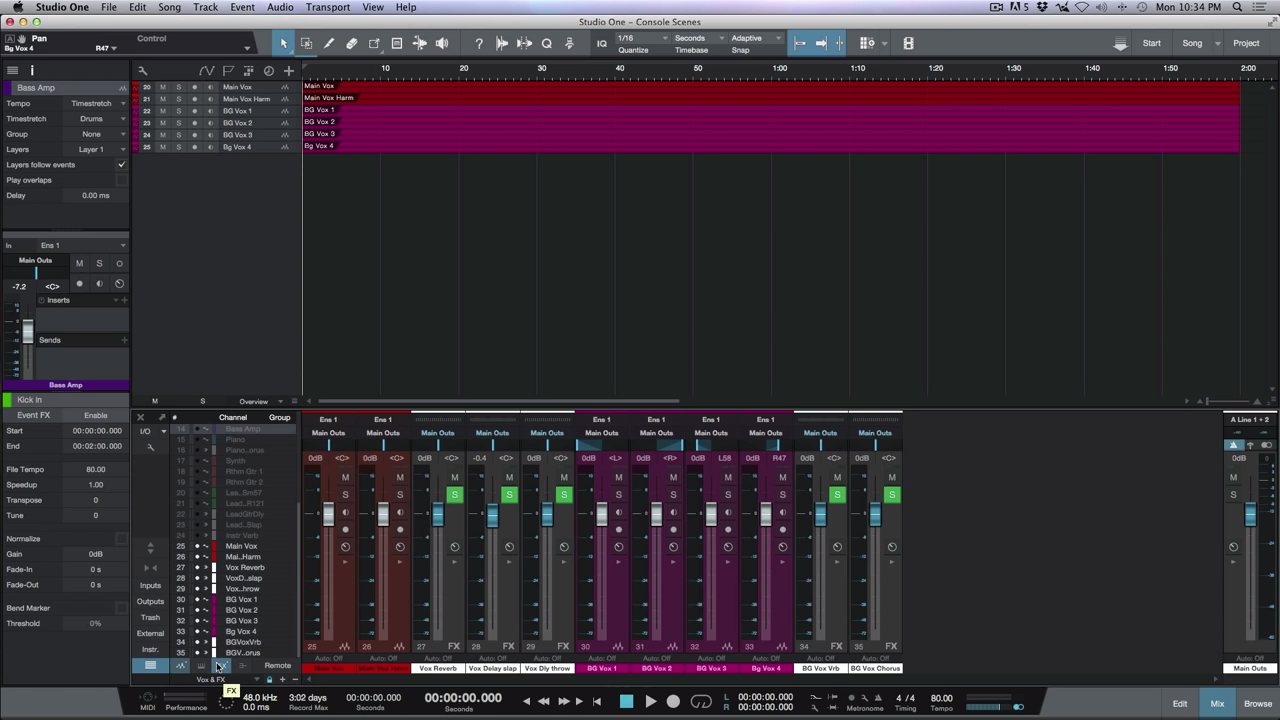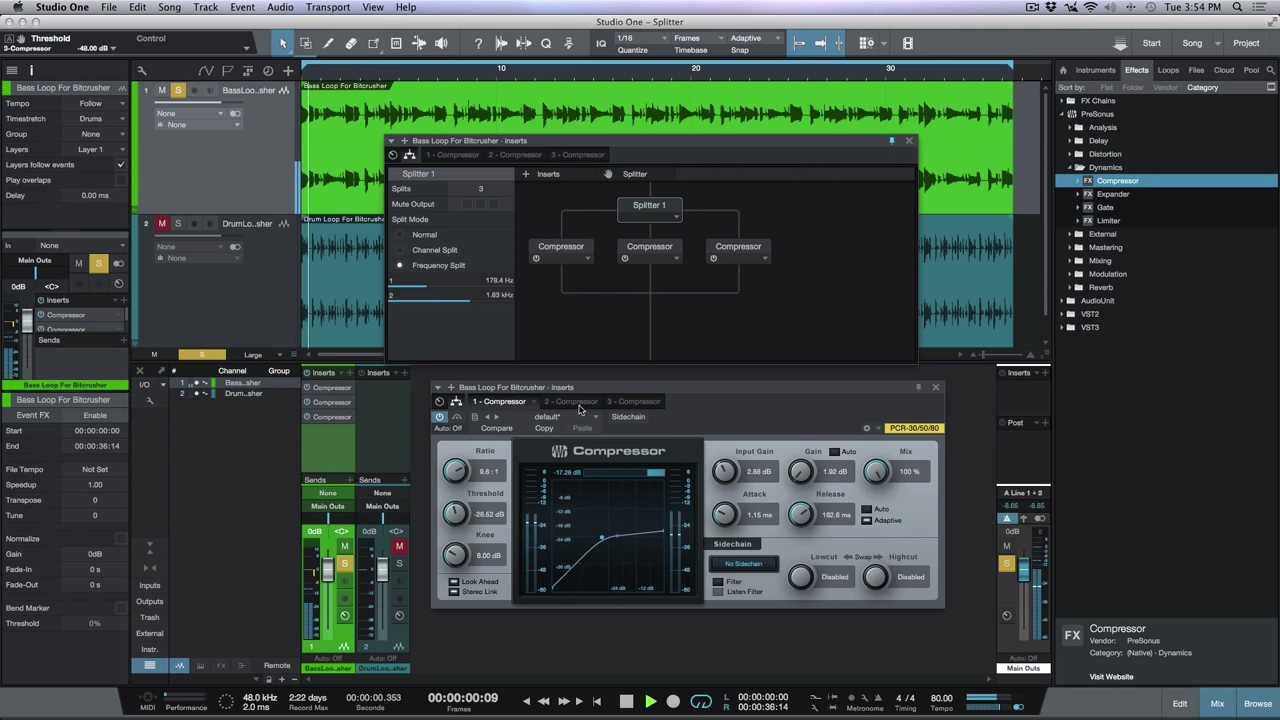Quick Tip: Using Goto Previous/Next Event In PreSonus Studio One
In this free video, Marcus demonstrates how to use the Goto previous or next event keyboard shortcuts in PreSonus Studio One.
Courtesy of Studio One Expert
In this free video, Marcus demonstrates how to use the Goto previous or next event keyboard shortcuts in PreSonus Studio One.
Quick Tip: Using Locate Mouse Cursor In PreSonus Studio One
In this free video, Marcus takes a look at the "locate mouse cursor" option available in PreSonus Studio One.
Courtesy of Studio One Expert
In this free video, Marcus takes a look at the "locate mouse cursor" option available in PreSonus Studio One.
Quick Tip: Creating A Keyboard Shortcut For Add New Layer / Duplicate Layer
In this quick tip video, Marcus goes over adding a keyboard shortcuts for adding and/or duplicating layers on tracks.
Courtesy of Studio One Expert
In this quick tip video, Marcus goes over adding a keyboard shortcuts for adding and/or duplicating layers on tracks.
Quick Tip: Creating A Keyboard Shortcut For Expand Layers
In this quick tip video, Marcus goes over mapping out "expand layers" to a keyboard shortcut, for ease of use when working in Studio One.
Courtesy of Studio One Expert
In this quick tip video, Marcus goes over mapping out "expand layers" to a keyboard shortcut, for ease of use when working in Studio One.
Using The Replace Mode With Play Overlaps In PreSonus Studio One
In this free video, Marcus demonstrates using the "Replace" mode in the record panel, and how it affects the audio being recorded, when play overlaps is selected.
Courtesy of Studio One Expert
In this free video, Marcus demonstrates using the "Replace" mode in the record panel, and how it affects the audio being recorded, when play overlaps is selected.
How To Convert Audio To Midi Using The Groove Clipboard In PreSonus Studio One
In this free video tutorial, Marcus demonstrates how to use the Groove Clipboard in Studio One, along with detect transients to fine tune, and generate midi triggers for kick/snare drum sample replacement and enhancement.
Courtesy of Studio One Expert
In this free video tutorial, Marcus demonstrates how to use the Groove Clipboard in Studio One, along with detect transients to fine tune, and generate midi triggers for kick/snare drum sample replacement and enhancement.
Macros Continued: Trim Event Start & Shuffle Delete
In this free video tutorial, Marcus expands on his last video (creating a basic delete time Macro). This time Marcus creates a Macro that will trim/shuffle delete the start of an audio event, based upon where an event has been split using the split tool.
Courtesy of Studio One Expert
In this free video tutorial, Marcus expands on his last video (creating a basic delete time Macro). This time Marcus creates a Macro that will trim/shuffle delete the start of an audio event, based upon where an event has been split using the split tool.
Destructively Editing Audio Events With iZotope RX In Studio One
In this free video tutorial, Marcus demonstrates an alternate workflow when using iZotope RX within Studio One. This workflow involves working off of a bounced from within the pool, and updating the event in Studio One, as opposed to using Event FX, and traditional export options with RX.
Courtesy of Studio One Expert
In this free video tutorial, Marcus demonstrates an alternate workflow when using iZotope RX within Studio One. This workflow involves working off of a bounced from within the pool, and updating the event in Studio One, as opposed to using Event FX, and traditional export options with RX.
Manually Editing Automation Points In PreSonus Studio One 3
In this free video tutorial, team member Marcus Huyskens demonstrates some different ways to manipulate/edit pre-existing automation points within PreSonus Studio One. Although we can select and move automation points with the mouse, sometimes, you need to offset all of the automation globally, on a track, or move specific points or sections in smaller increments.
Courtesy of Studio One Expert
In this free video tutorial, team member Marcus Huyskens demonstrates some different ways to manipulate/edit pre-existing automation points within PreSonus Studio One. Although we can select and move automation points with the mouse, sometimes, you need to offset all of the automation globally, on a track, or move specific points or sections in smaller increments.
Using Fabfilter ProQ2 To EQ Match
In this free video tutorial, Marcus gives an in depth overview of how to use the "Match EQ" option within Fabfilter Pro-Q2. FabFilter Pro-Q 2 is designed to help you achieve your sound in the quickest way possible. Via the large interactive EQ display, you can create bands where you need them and select and edit multiple bands at once.
Courtesy of Studio One Expert
In this free video tutorial, Marcus gives an in depth overview of how to use the "Match EQ" option within Fabfilter Pro-Q2. FabFilter Pro-Q 2 is designed to help you achieve your sound in the quickest way possible. Via the large interactive EQ display, you can create bands where you need them and select and edit multiple bands at once.
Transform to Rendered Audio (Track Freeze) In PreSonus Studio One
In this free video, Marcus shows us how we can use "transform to rendered audio" to render/freeze all plugins on a channel in order to free up processing power, or share a session with another user who does not have the same plugins installed.
Courtesy of Studio One Expert
In this free video, Marcus shows us how we can use "transform to rendered audio" to render/freeze all plugins on a channel in order to free up processing power, or share a session with another user who does not have the same plugins installed.
How To Use Console Scenes In PreSonus Studio One
In this free tutorial video, team member Marcus Huyskens gives an in depth overview of using "scenes" within the console in PreSonus Studio One. Scenes are a really handy featured that we can find tucked away within Studio One. By creating different scenes, we can have custom view options to simplify our console when mixing sessions with larger track counts.
Courtesy of Studio One Expert
In this free tutorial video, team member Marcus Huyskens gives an in depth overview of using "scenes" within the console in PreSonus Studio One. Scenes are a really handy featured that we can find tucked away within Studio One. By creating different scenes, we can have custom view options to simplify our console when mixing sessions with larger track counts.
How To Use Toggle Optional Views In PreSonus Studio One
In this free video, Marcus shows us how we can use the "toggle optional views" key command, to maximize screen real-estate and quickly show/hide optional views, such as the console, browser, and track list.
Courtesy of Studio One Expert
In this free video, Marcus shows us how we can use the "toggle optional views" key command, to maximize screen real-estate and quickly show/hide optional views, such as the console, browser, and track list.
How To Toggle Floating Windows In PreSonus Studio One
In this free tutorial video, Marcus demonstrates how we can use the "toggle floating windows" command, to show/hide pinned plugins, for quick and easy access to their GUI.
Courtesy of Studio One Expert
In this free tutorial video, Marcus demonstrates how we can use the "toggle floating windows" command, to show/hide pinned plugins, for quick and easy access to their GUI.
Sending An FX Return To Another FX Return Workaround In PreSonus Studio One
In this free video tutorial, Marcus shows us a workaround for sending an FX return, to another FX return in PreSonus Studio One. FX Channels are what are traditionally known as effects return channels, used to apply effects to multiple signals simultaneously through the use of Sends.
Courtesy of Studio One Expert
In this free video tutorial, Marcus shows us a workaround for sending an FX return, to another FX return in PreSonus Studio One. FX Channels are what are traditionally known as effects return channels, used to apply effects to multiple signals simultaneously through the use of Sends.
Understanding Macros In Studio One - Delete Time
In this free video tutorial, Marcus continues his exploration of the many simple and useful Macros available within PreSonus Studio one. In this case, he makes an adjustment to the "delete time" command, and maps out the macro to a new key command.
Courtesy of Studio One Expert
In this free video tutorial, Marcus continues his exploration of the many simple and useful Macros available within PreSonus Studio one. In this case, he makes an adjustment to the "delete time" command, and maps out the macro to a new key command.
Setting Up A Cue Mix in PreSonus Studio One
In this free video tutorial, Marcus goes over the basics of how to set up Cue Mix with your multi output interface. In Studio One, it is possible to quickly and easily create multiple cue mixes. A cue mix is separate from the main mix and is usually provided to musicians for monitoring purposes during recording.
Courtesy of Studio One Expert
In this free video tutorial, Marcus goes over the basics of how to set up Cue Mix with your multi output interface. In Studio One, it is possible to quickly and easily create multiple cue mixes. A cue mix is separate from the main mix and is usually provided to musicians for monitoring purposes during recording.
Using Macro Panel Knobs With Advanced Splitter Setups in Studio One 3
In this free video tutorial, Marcus builds upon his last video: How To Create Custom Multi-Band Compressors Using The Splitter in PreSonus Studio One 3 He shows how he uses the Macro Panel within the channel editor in Studio One 3 to simplify adjusting parameters on plugins when using complex splitter setups.
Courtesy of Studio One Expert
In this free video tutorial, Marcus builds upon his last video: How To Create Custom Multi-Band Compressors Using The Splitter in PreSonus Studio One 3 He shows how he uses the Macro Panel within the channel editor in Studio One 3 to simplify adjusting parameters on plugins when using complex splitter setups.
How To Create Custom Multi-Band Compressors Using The Splitter in PreSonus Studio One 3
In this free video tutorial for PreSonus Studio One 3, Marcus Huyskens shows us how to use the splitter in Studio One 3 to create custom multi-band compressors.
Courtesy of Studio One Expert
In this free video tutorial for PreSonus Studio One 3, Marcus Huyskens shows us how to use the splitter in Studio One 3 to create custom multi-band compressors.
Introduction To Macros In Studio One 3 - Data Zoom
In this free video on Presonus Studio One 3, Marcus gets us started using Macros by creating a Data Zoom macro, then showing us how to customize the macro, and then map it out to a single keyboard shortcut.
Courtesy of Studio One Expert
In this free video on Presonus Studio One 3, Marcus gets us started using Macros by creating a Data Zoom macro, then showing us how to customize the macro, and then map it out to a single keyboard shortcut.